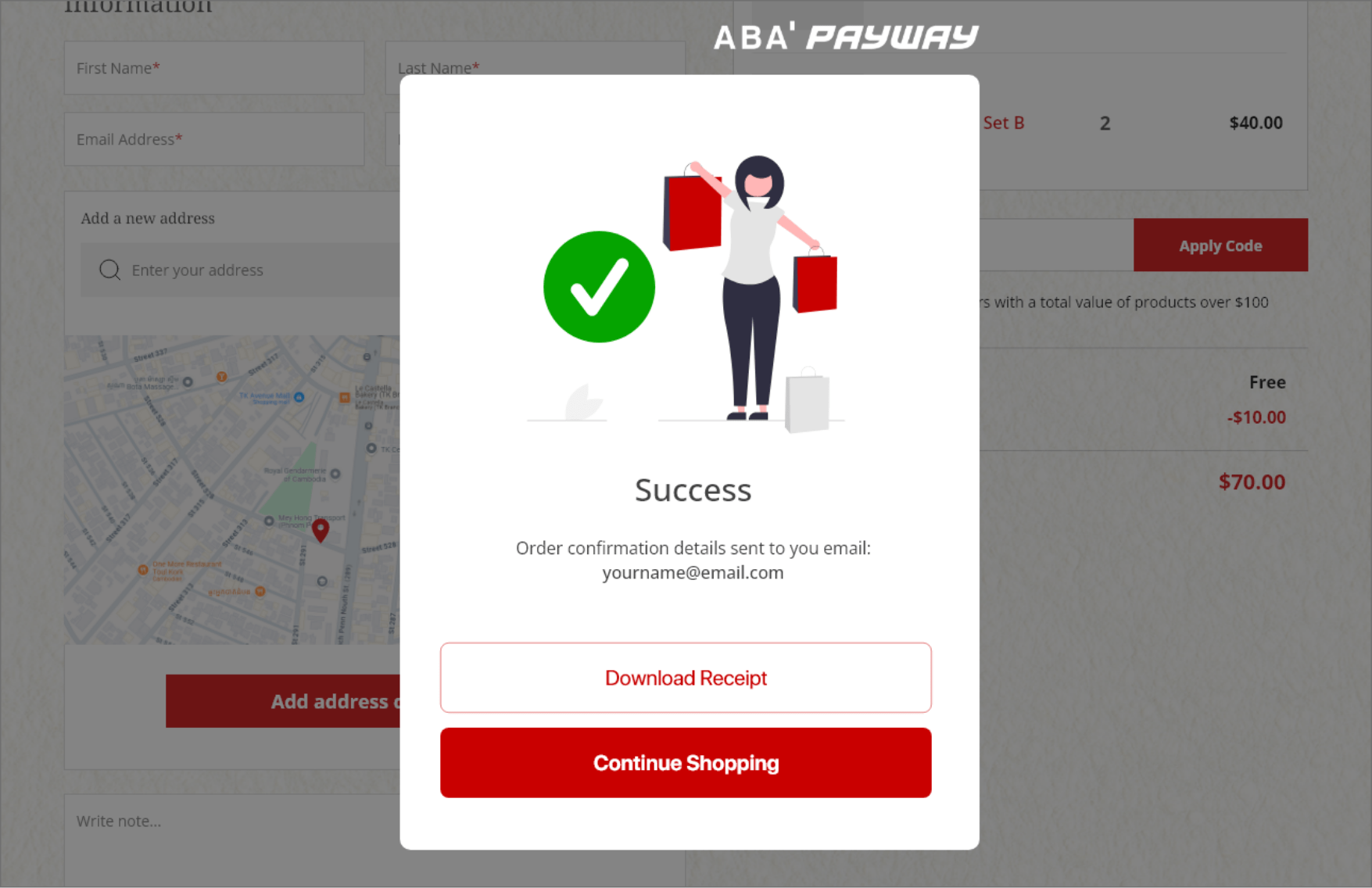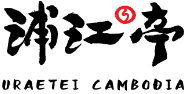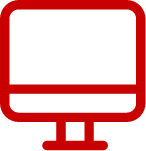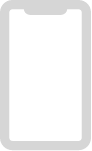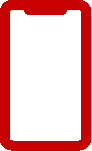- Top
- Shopping Guide
- Desktop
A beginner’s guide to doing your shopping online
Helping you to shop online
If you want to make an order or plan to return to the same online store again, it can be useful to set up an online account with them. This means that each time you visit the store’s website you can log in using a username and password. Once logged in, you’ll see your account details, including your order history, saved delivery addresses and, if you’ve given permission, your saved billing information. Once logged in, you might also see product recommendations or offers from the retailer of things they think you might like, based on your previous order history. Setting up online shopping accounts with your favourite retailers will save you time as it means you don’t have to enter all your personal information every time you make a purchase. For the purposes of this guide, we’re going to show you how to set up online accounts. The instructions provided are for accessing this websites on a web browser, like Google Chrome, Microsoft Edge, Safari or Firefox. The layout of these websites may vary depending on which device you’re using (desktop computer, laptop, tablet or smartphone), but the instructions should be the same.
1. Go to My Account, then it will pop up the Login form as you see in the image. As this is your first time using Uraetei, click on the red button labelled ‘Register’.
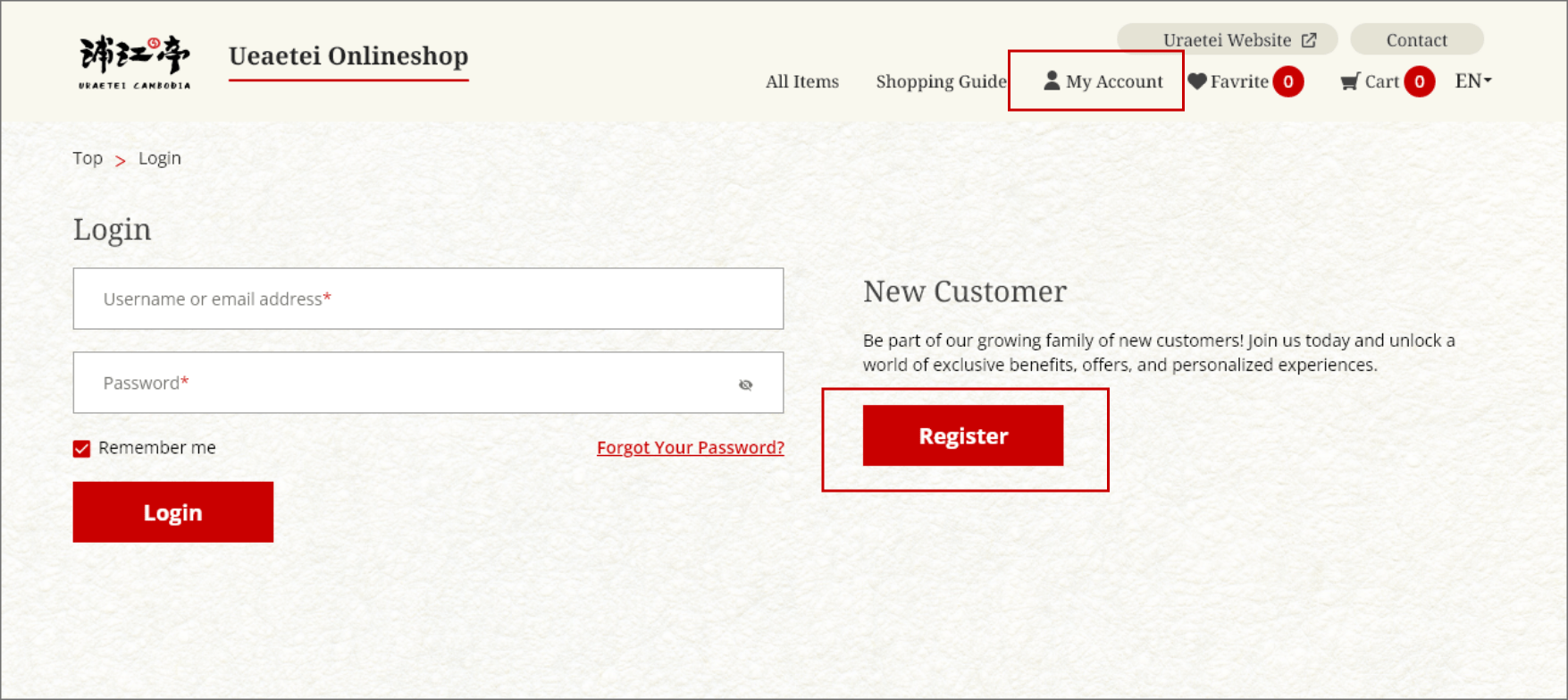
2. You’ll then be asked to enter your name, email address, create a password and then click ‘Verify password’. At the same time, you’ll be asked to tick a box to confirm you’re happy to comply with Uraetei’s terms and conditions. To read these, click on the underlined link ‘Terms and conditions’. This will open a new tab in your browser, where you can read this information. Once happy, close the ‘Terms and conditions’ tab, tick the box and click ‘Register’.
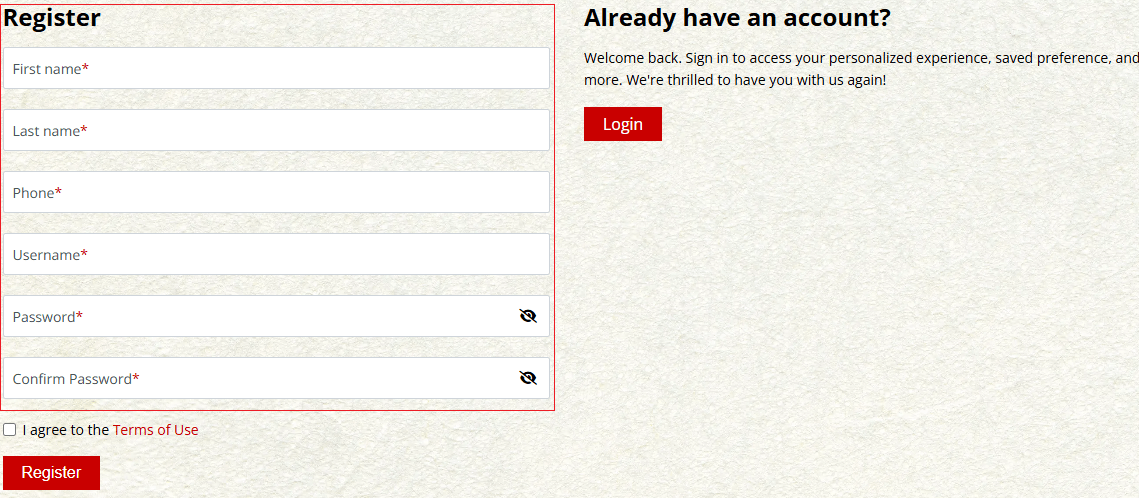
Once you feel comfortable setting up an online shopping account with a retailer of your choice, you can move onto our intermediate guide.
This will show you how to:
• log in to your account
• search for items
• add items to your cart or basket
• pay for items at an online checkout.
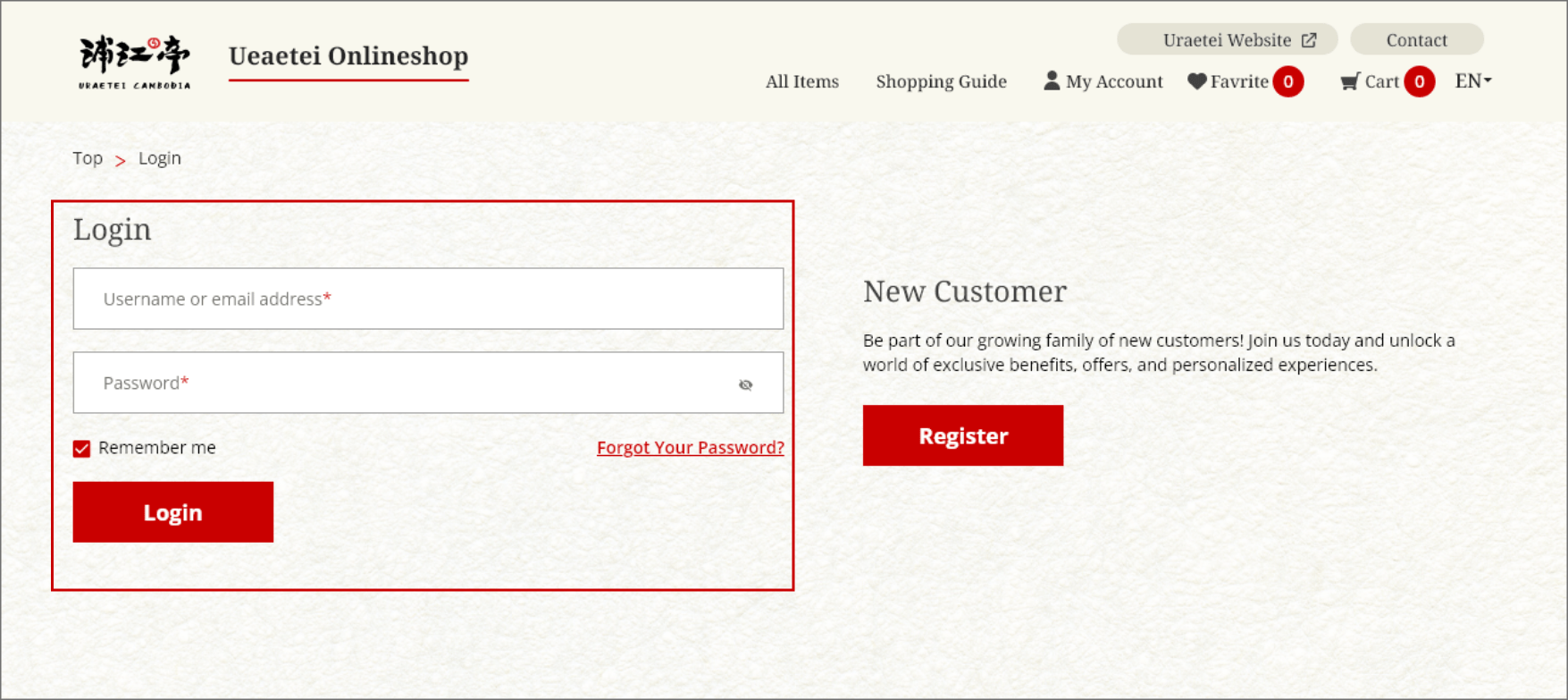
• search for items such as: Branch, Category, and Price Range. You can select the recommended set box too.
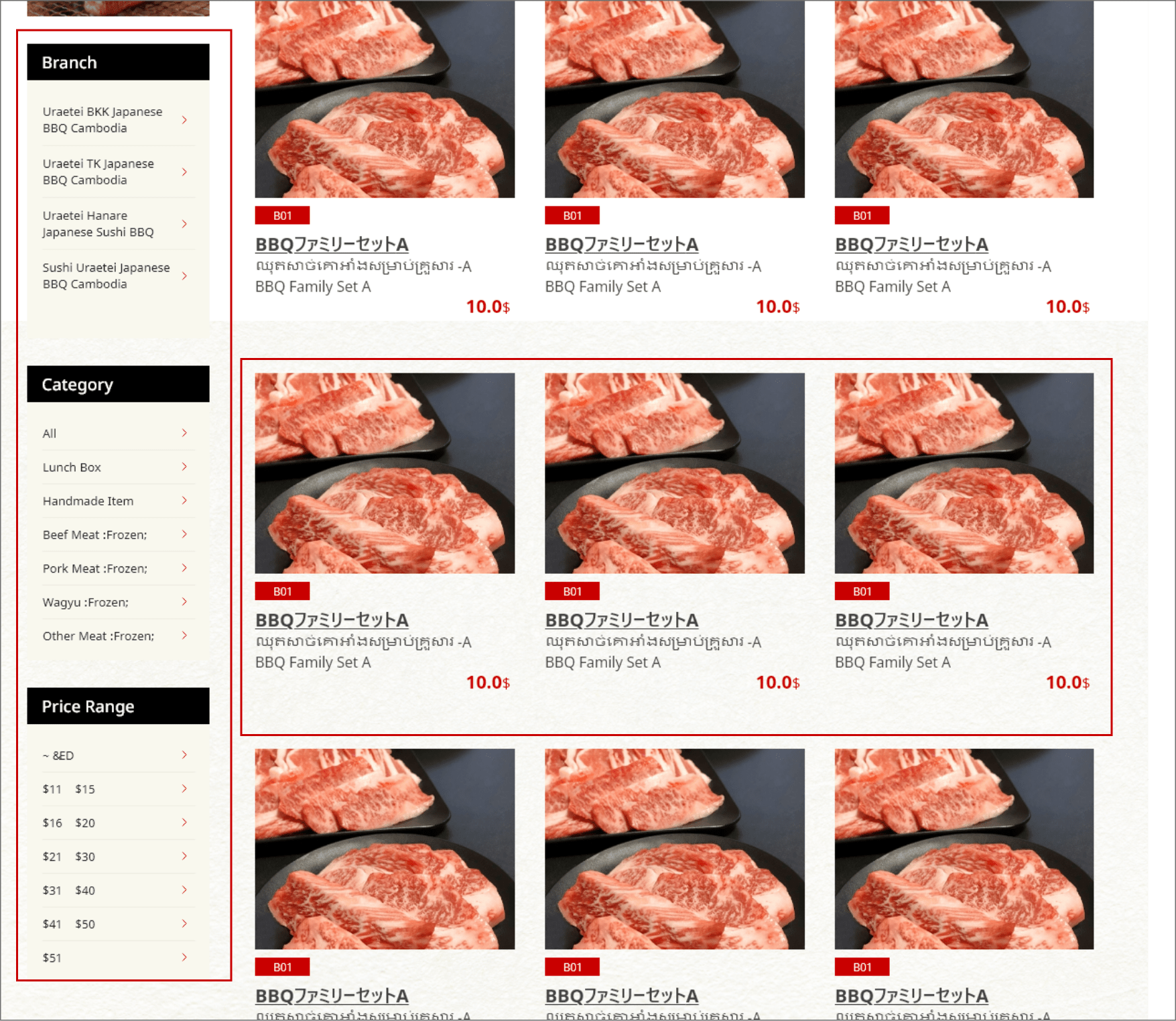
• add items to your cart or basket
You can click 'Add to cart' to buy later or you can click 'Buy Now' button. You can also increase quantity as you want.
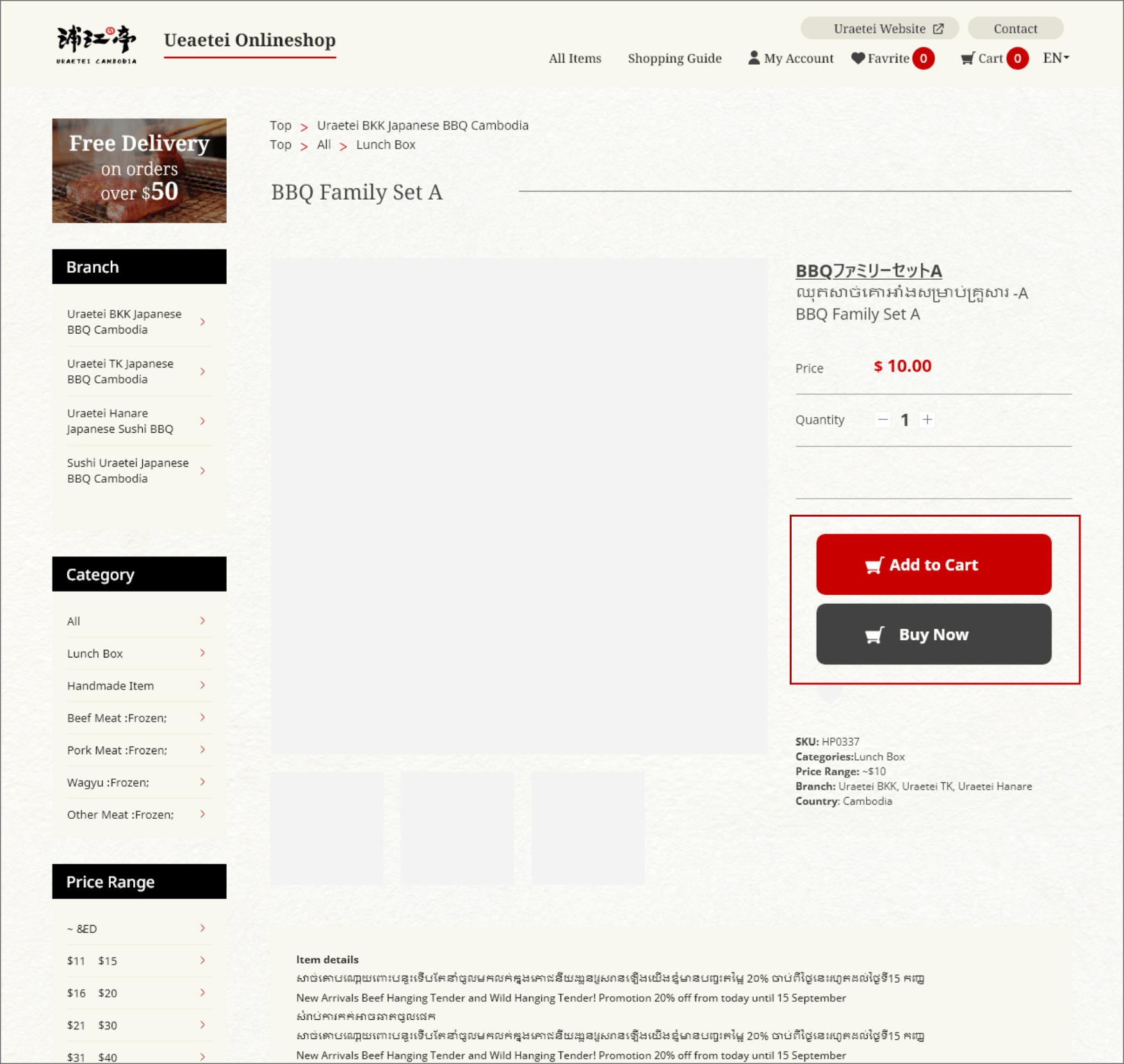
After add item to card, you can click on 'Cart' to view item.
Or If you click 'Buy Now' button, it'll show like sample in image.
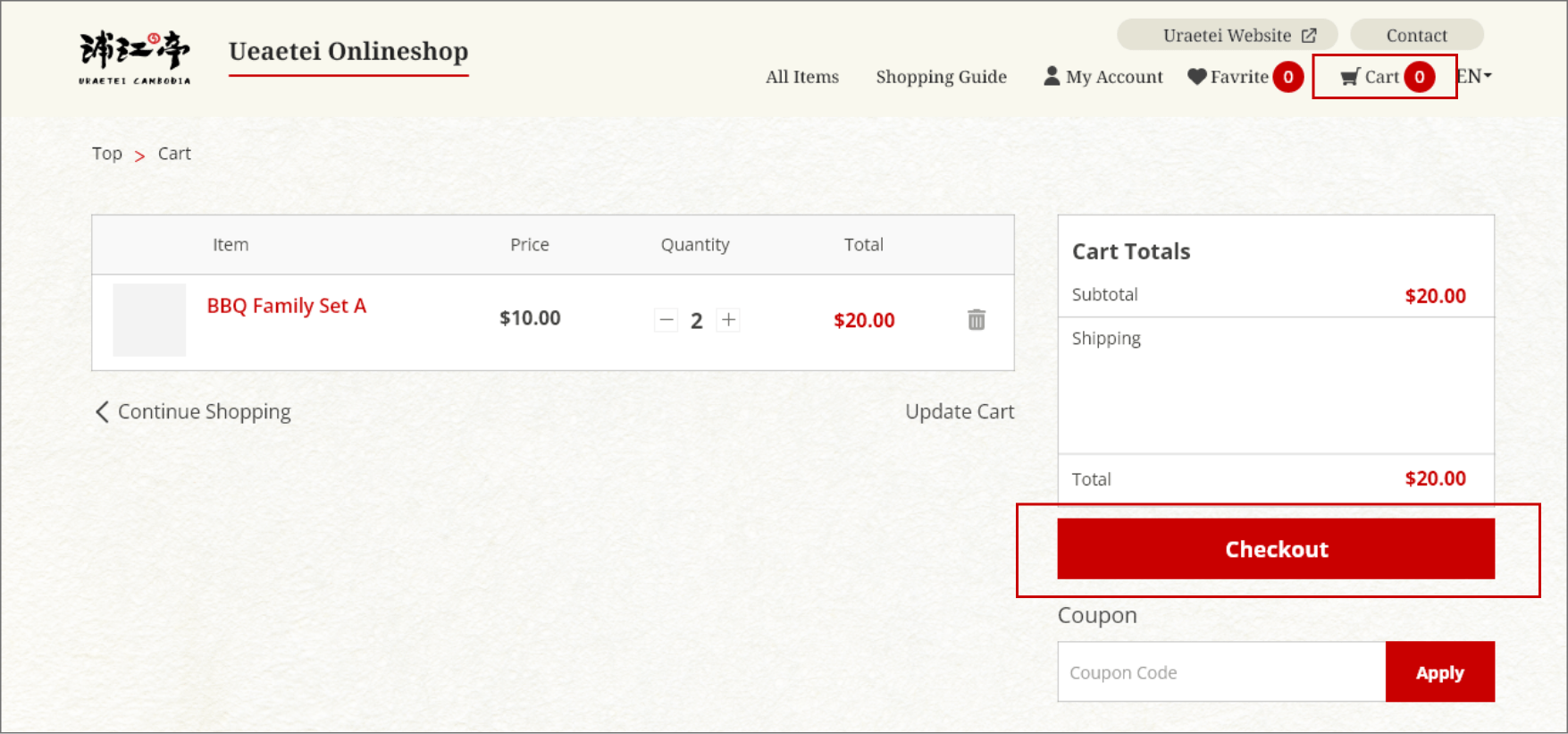
After click button 'Checkout' you need to add new address for delivery items. you can add by enter address in box or you can scroll in map directly to your location.
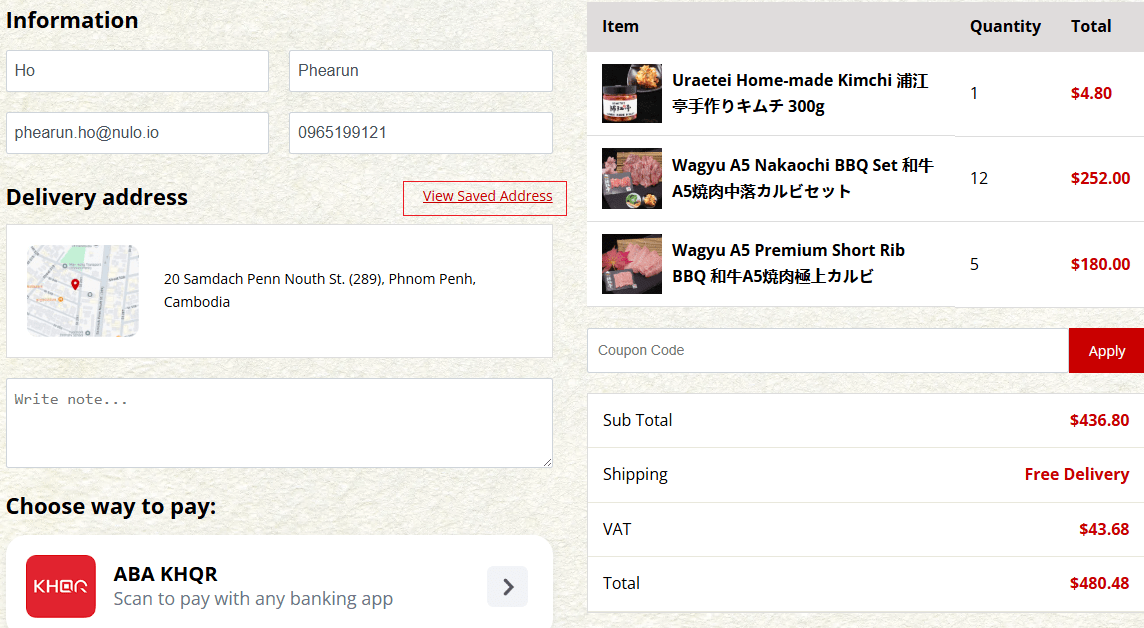
Next time if you want to make an order again with the previous address, so you don't need to add the address again and again. It 'll show you the lasted address and auto set it as default address.
If you want to delivery to another location you can add new address. And all the address will store in 'Delivery address', so you can click on Delivery address box to choose locations where you have added before.
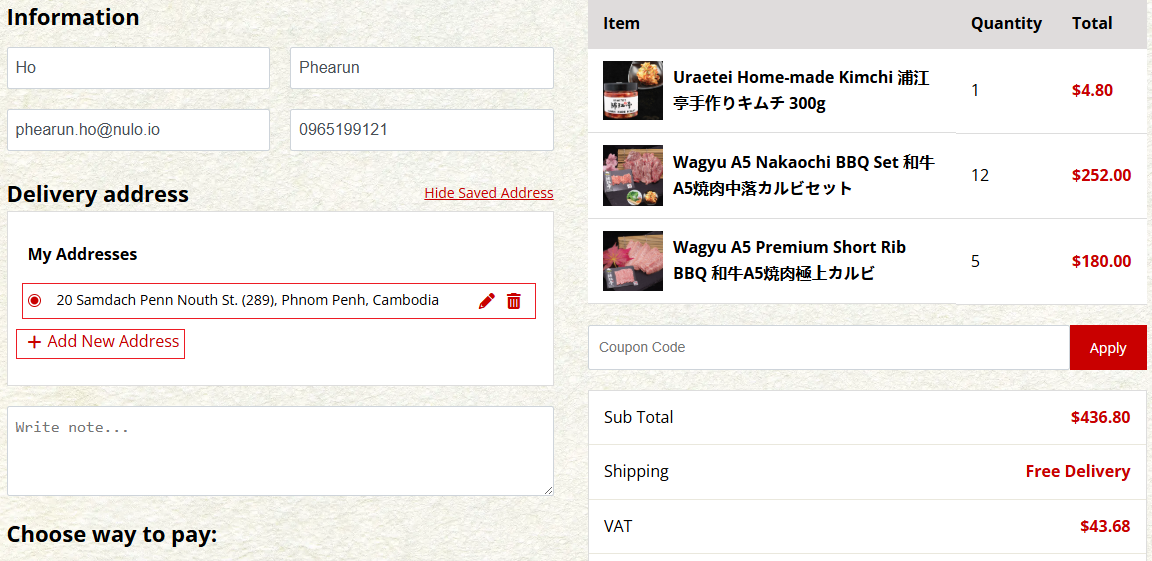
After you added address and can make a payment via KHQR
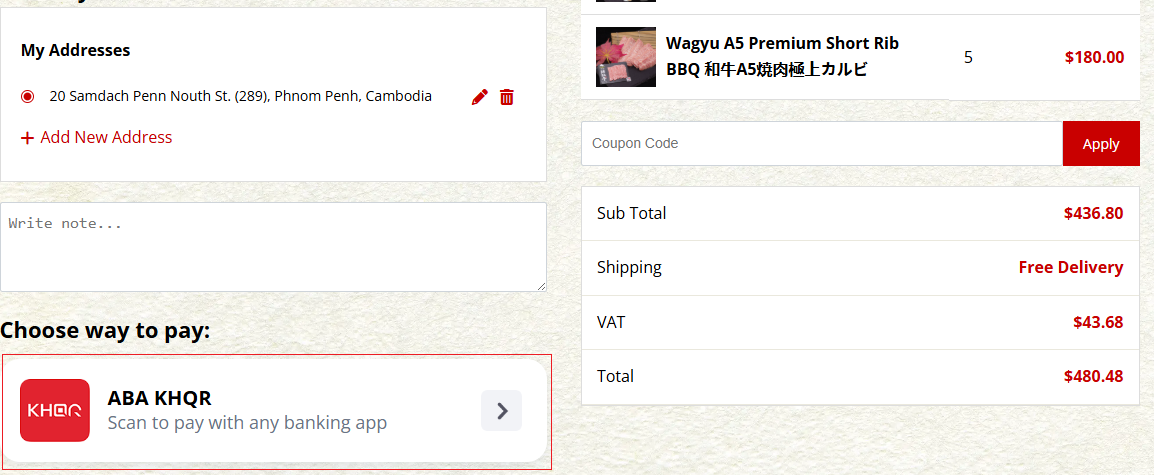
KHQG
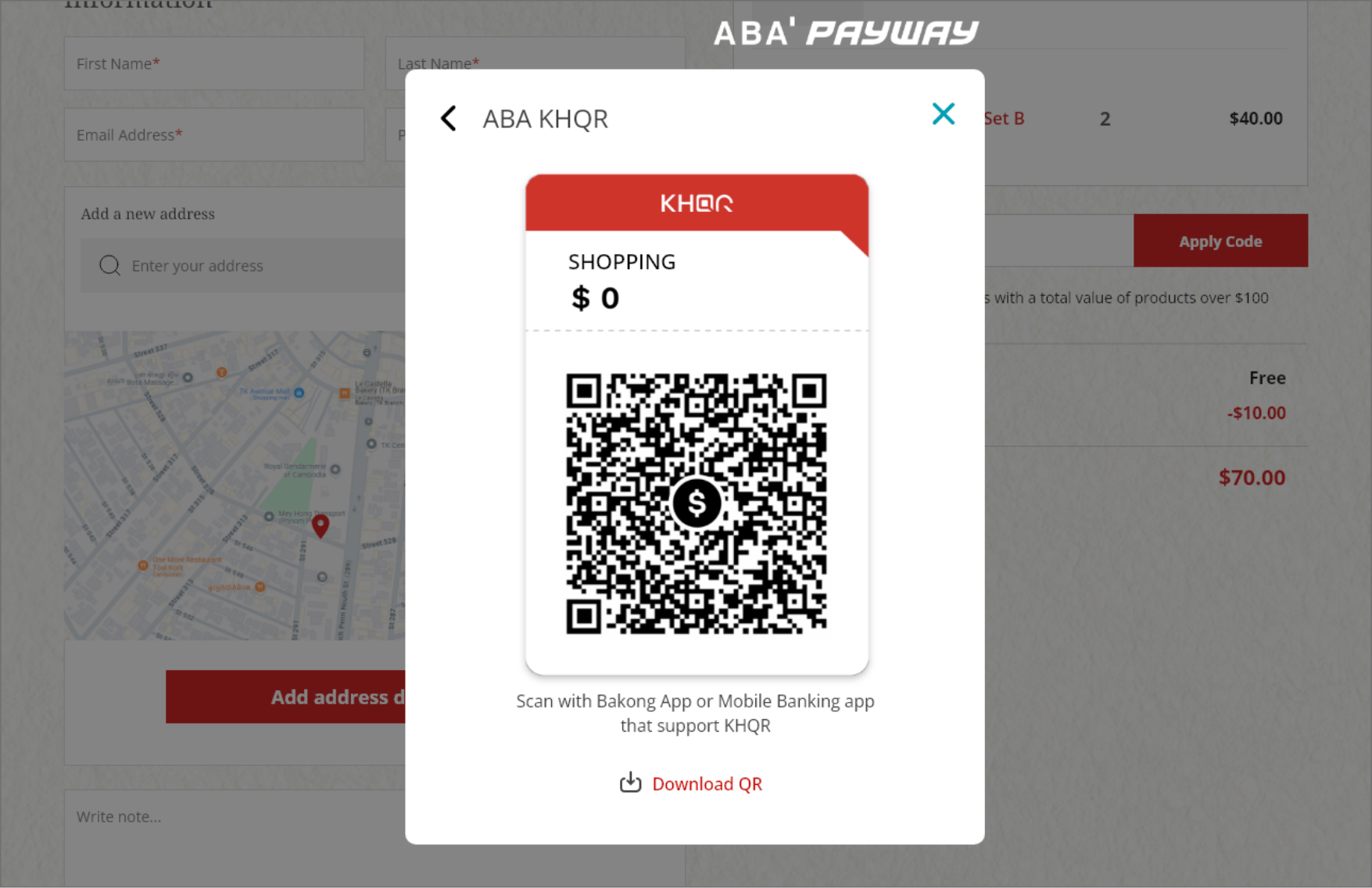
You can download Reciept after done payment